How to set up Quiet Hours
The Quiet Hours feature blocks incoming and outgoing calls during specific times. As a result, you can concentrate on work or get the sleep you need. At the same time, your loved one is comforted by you with your customized message and gets some needed rest as well.
- Expand Quiet Hours Rules
- Select the desired Quiet Hours setting
- Incoming Only: Blocks all incoming calls only
- Outgoing Only: Blocks all outgoing calls only
- Both Incoming and Outgoing: Blocks both
- Off: Turns off Quiet Hours rules
- Set both Start and End times
- Save the settings
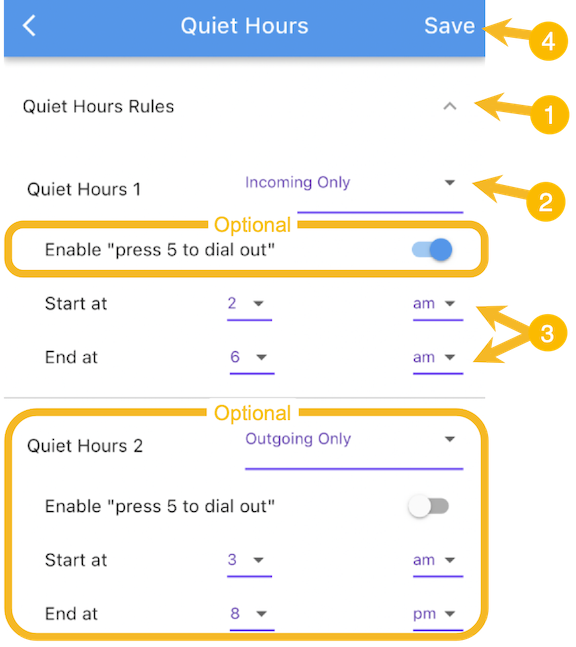
During Quiet Hours, your loved one will hear the Quiet Hours Voice Message during any calls they make.
Also during Quiet Hours, any incoming calls from Contacts will immediately go to our system voicemail and forwarded to you on this Caregiver app.
Calls to 911 or Priority Response will override the Quiet Hours setting, except for accounts where 911 is disabled.
Optional: You can enable “press 5 to dial out”, if you want your loved one to be able to override the Quiet Hours feature and get a call through.
Optional: You can set up a second Quiet Hours range in the same manner.
Quiet Hours Voice Message
Initially, there is a default Quiet Hours Voice Message. You can customize this message to be more personal. Keep in mind that the same message is played for ALL Contacts your loved one calls during Quiet Hours where outgoing calls are blocked.
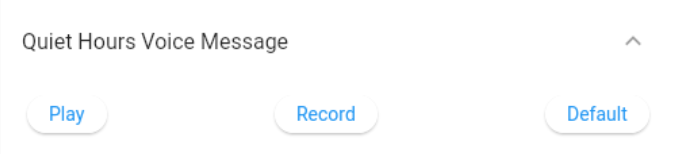
Play: Listen to the current message
Record: Customize the message
Default: Reset the message back to the system default
Updated 7/19/2024